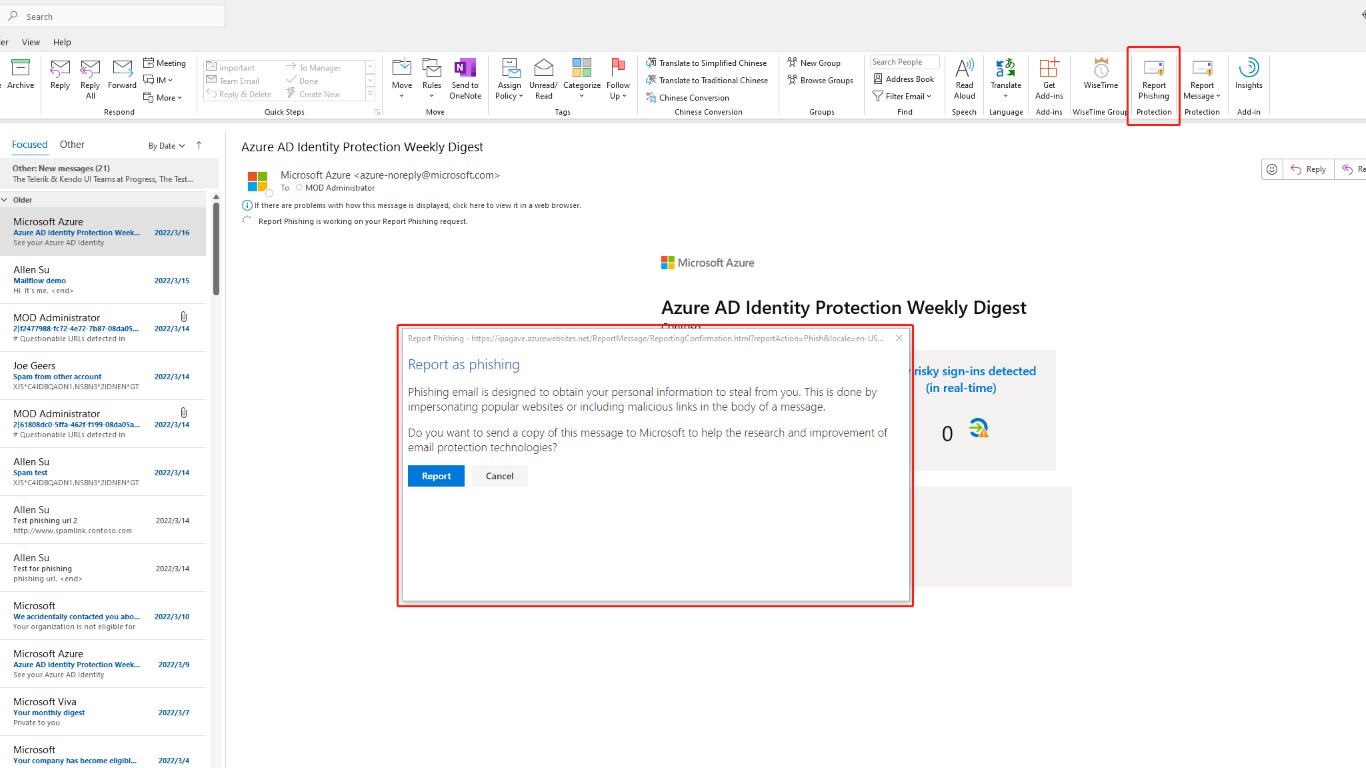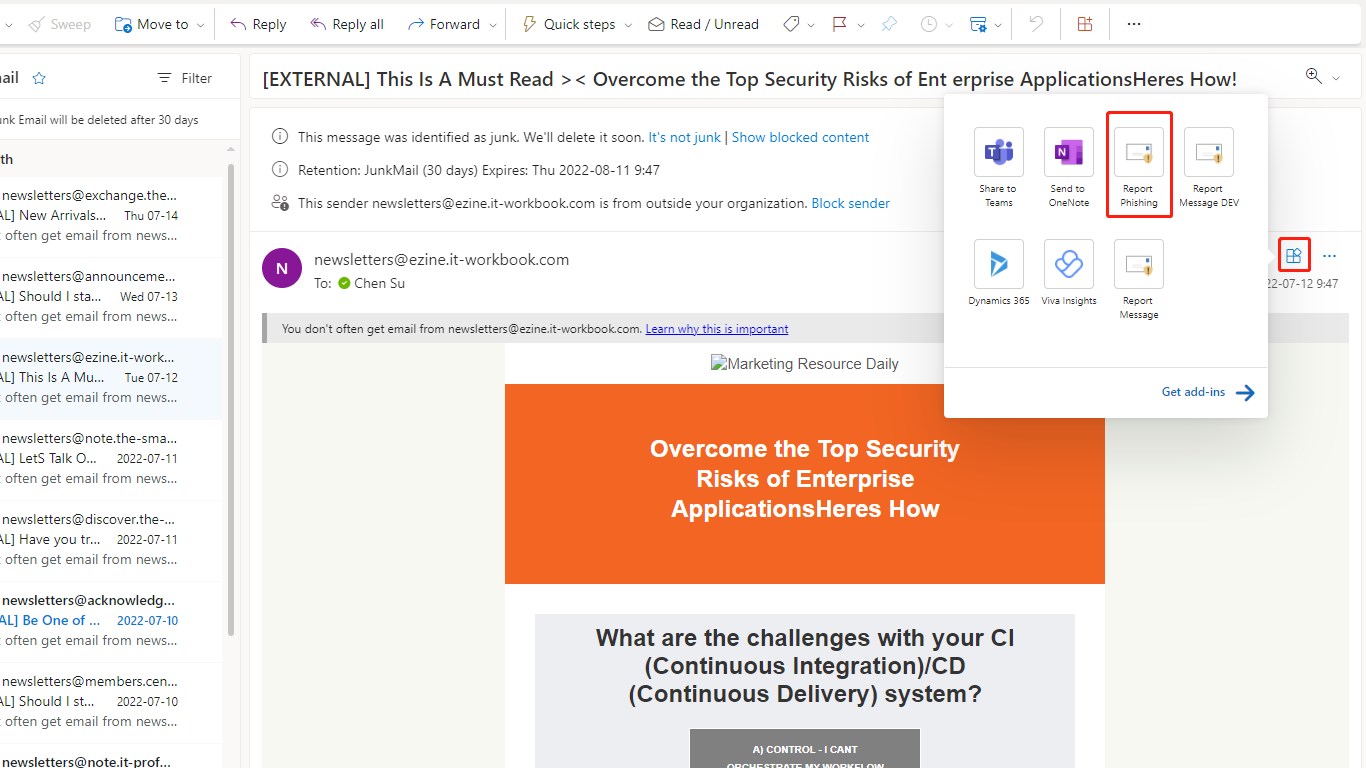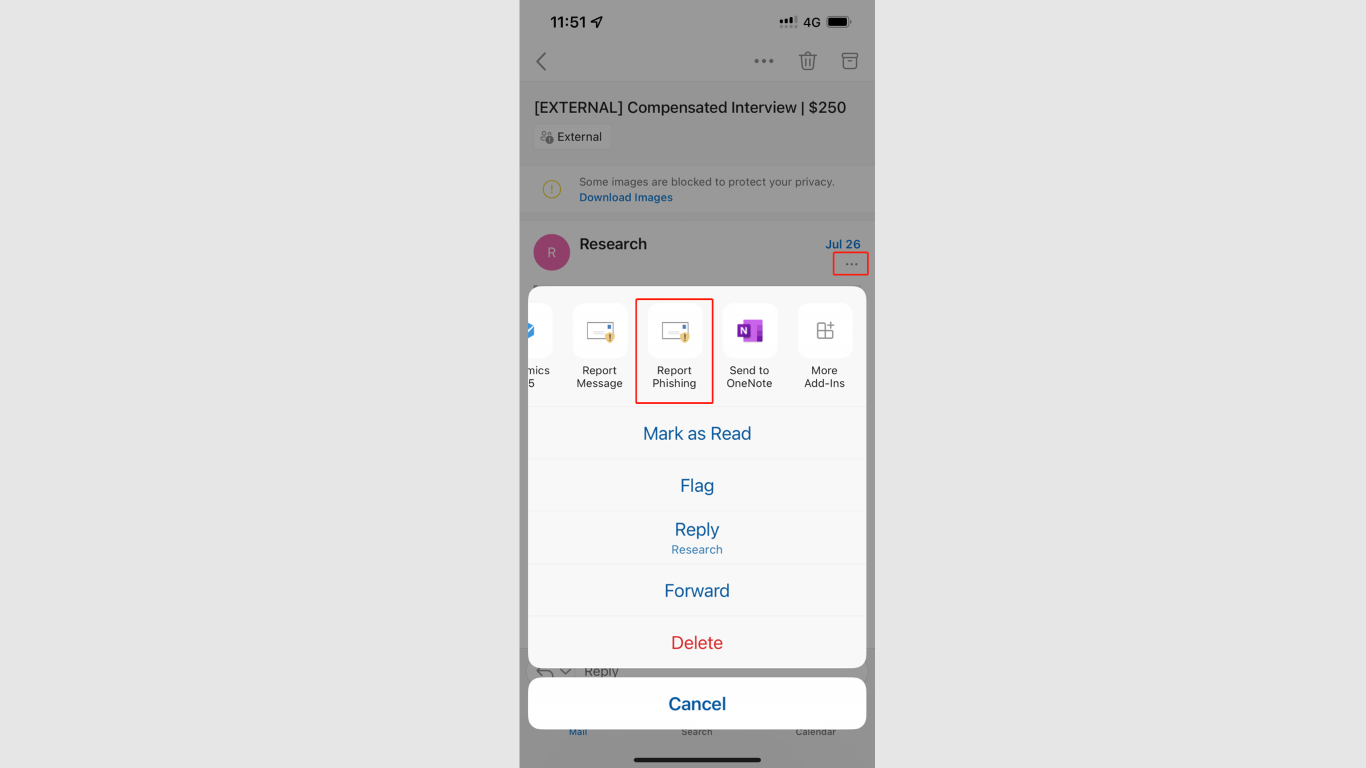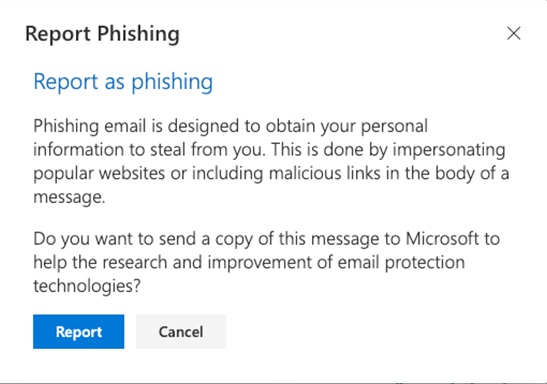IMPORTANT NOTE: If you have clicked (or think you have clicked) any links in a phishing or scam email, please follow the steps in this guide.
We have made changes to Outlook, so that you can easily report Phishing and Scam emails in your inbox. If you receive any email that you suspect is suspicious, select the message and click the new Report Phishing button.
- If you’re using the full Outlook desktop program, the button appears in the main toolbar:
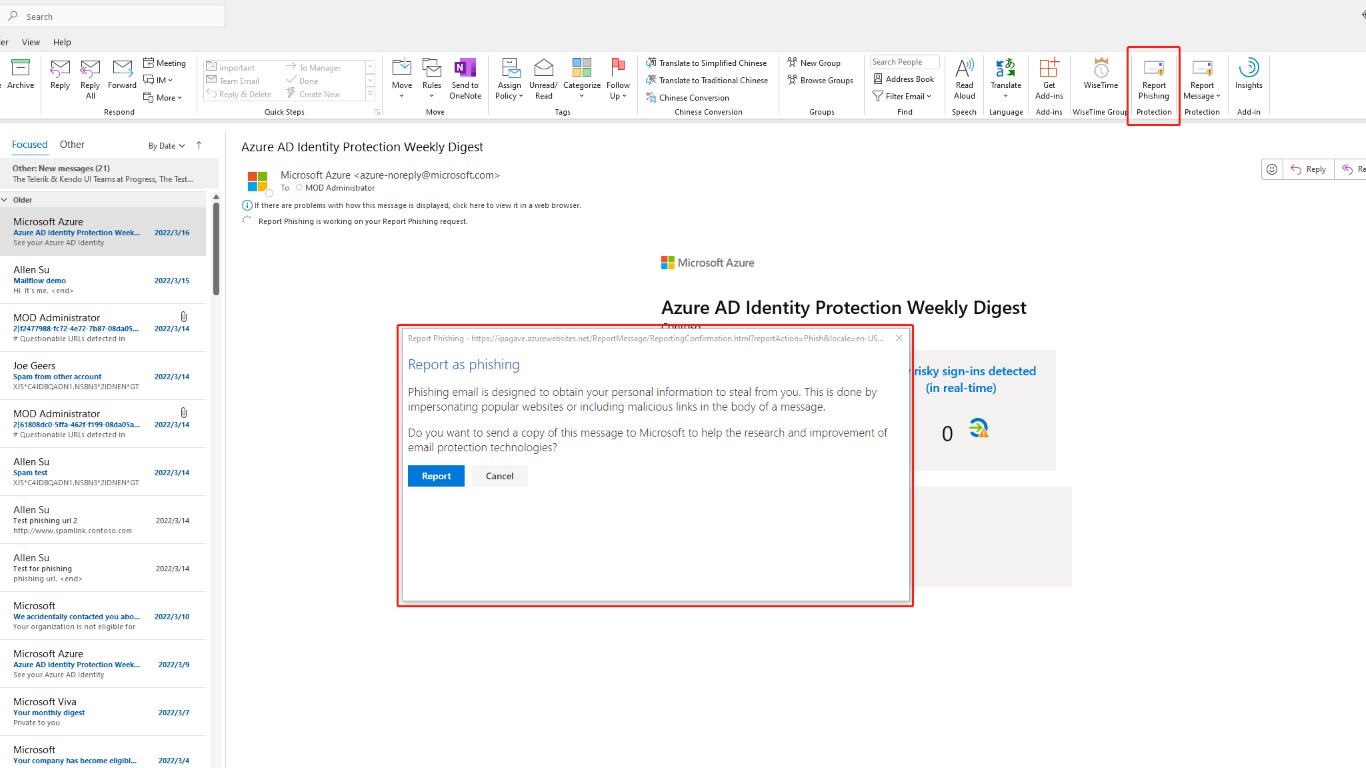
- If you're using Outlook via a Web Browser, the button appears in the Apps menu
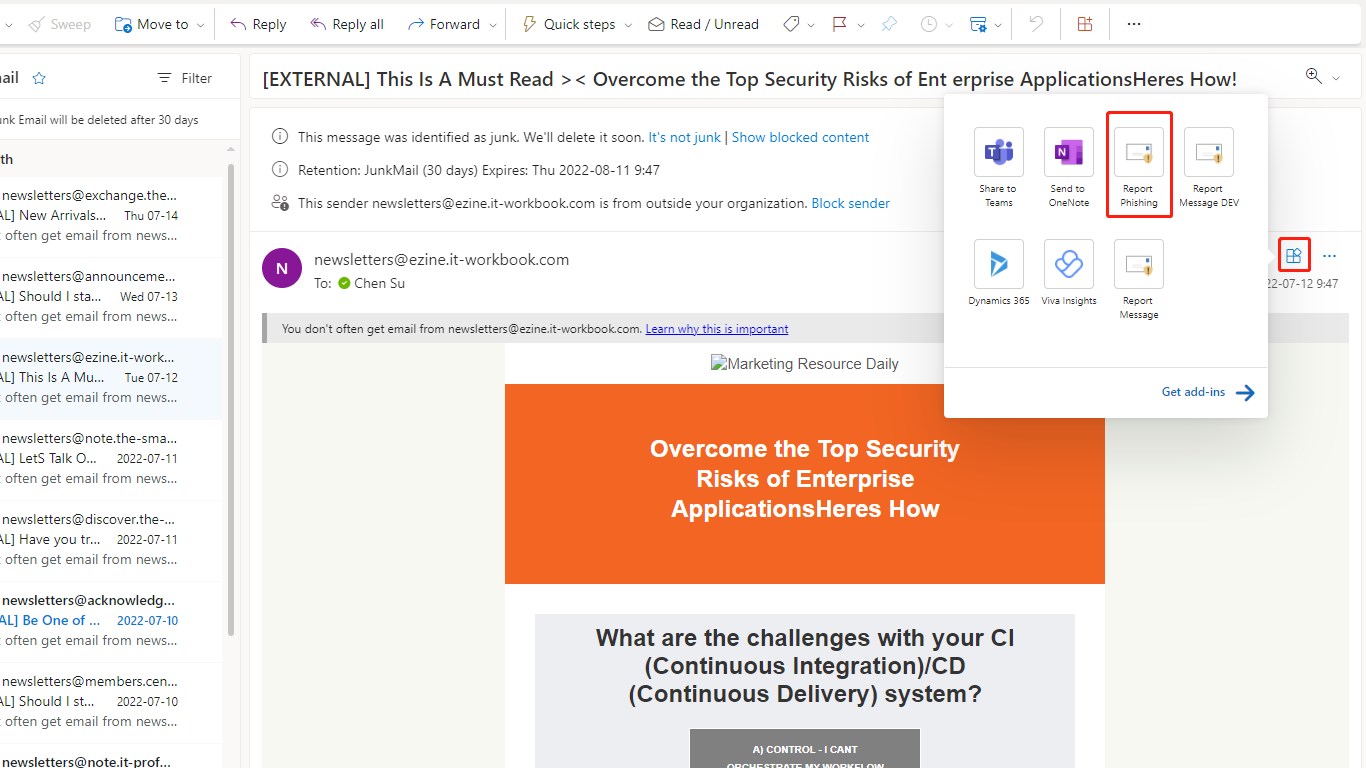
- If you are using Outlook on Mobile, the button appears in the "more options" menu
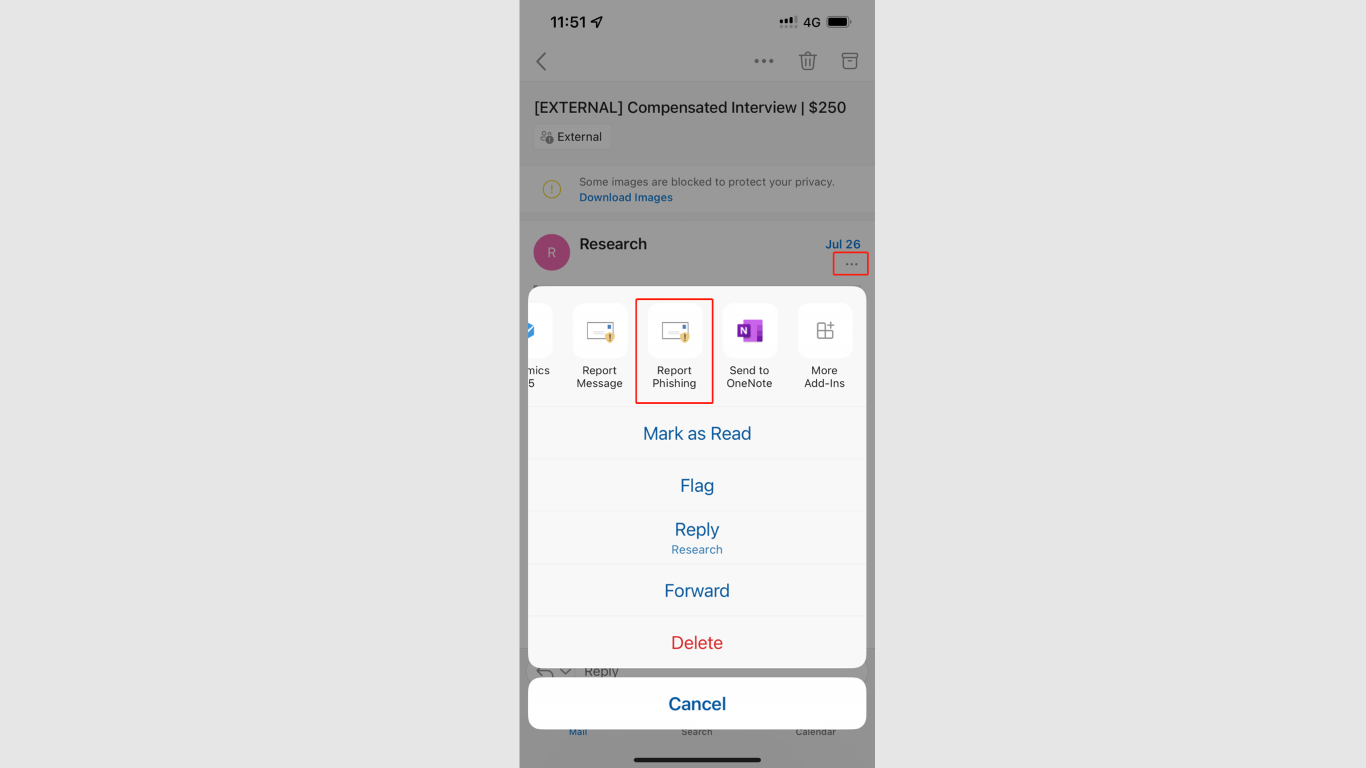
Once clicked, you will be asked to confirm the submission
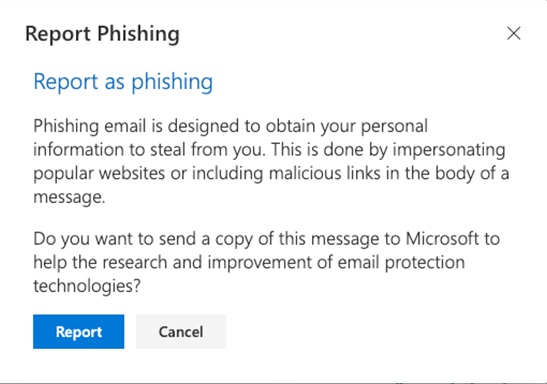
By reporting suspicious emails, you will be helping yourself, colleagues and your organisation safe. Reported emails are submitted to Microsoft and to the National Cyber Security Centre.
- Microsoft uses these submissions to improve the effectiveness of email protection technologies.
- The NCSC's Suspicious Email Reporting Service will analyse and take down any phishing attempts found within these emails.
Note:
- If the Report Phishing button is not available, but you still wish to report a suspicious email to the Suspicious Email Reporting Service, you can do so by forwarding the email in question to report@phishing.gov.uk
- If you did not click on any of the links from the email, no further action is required. However, if you did click on any of the links, or suspect that your account is otherwise compromised, please follow the steps in this guide