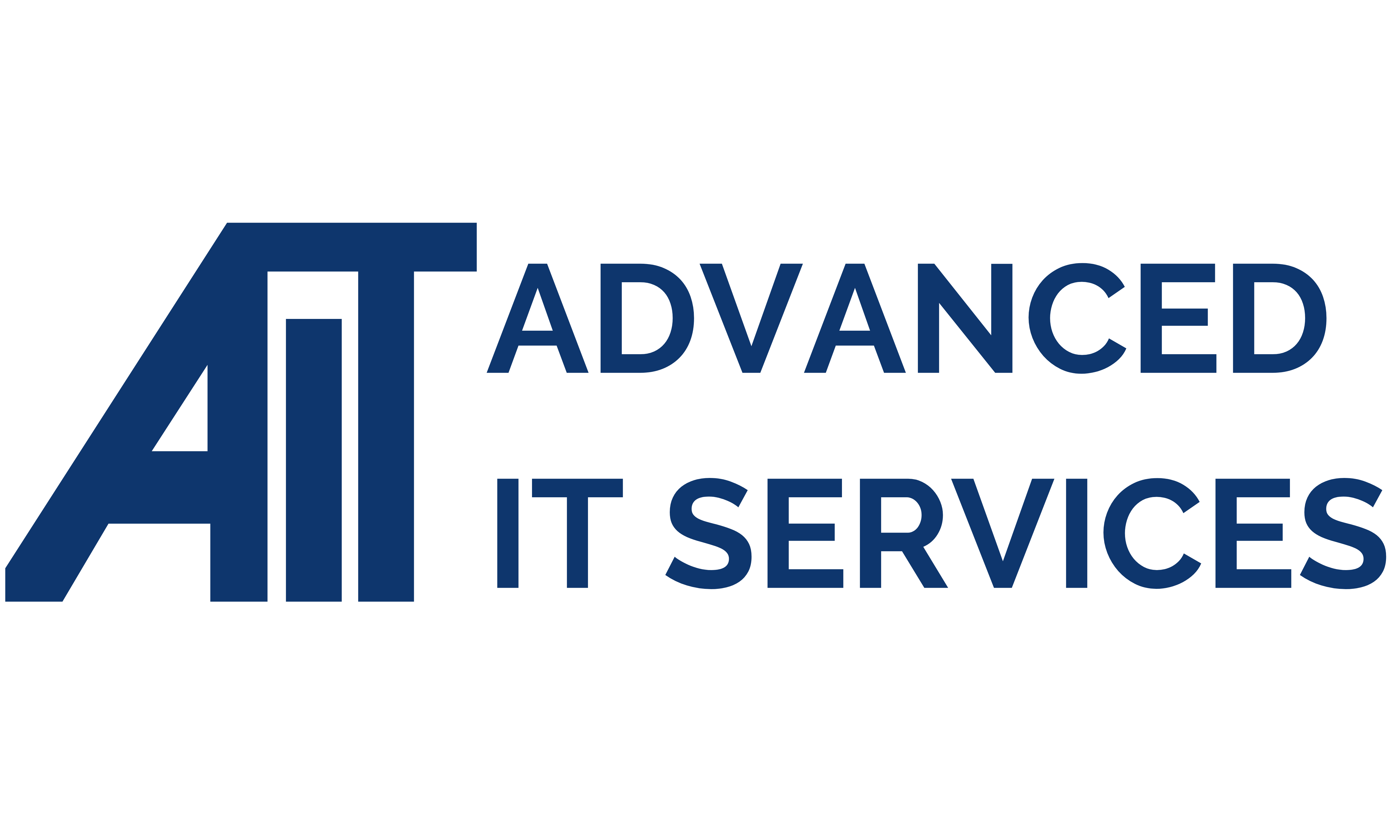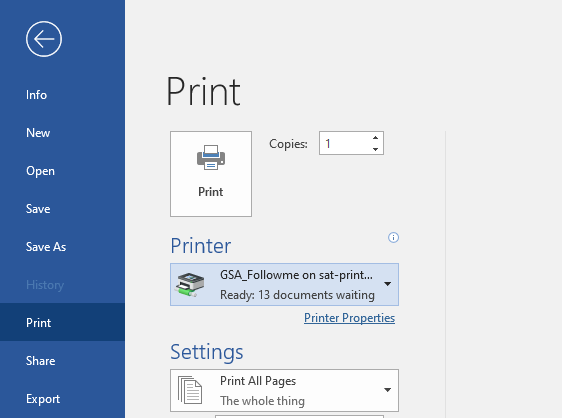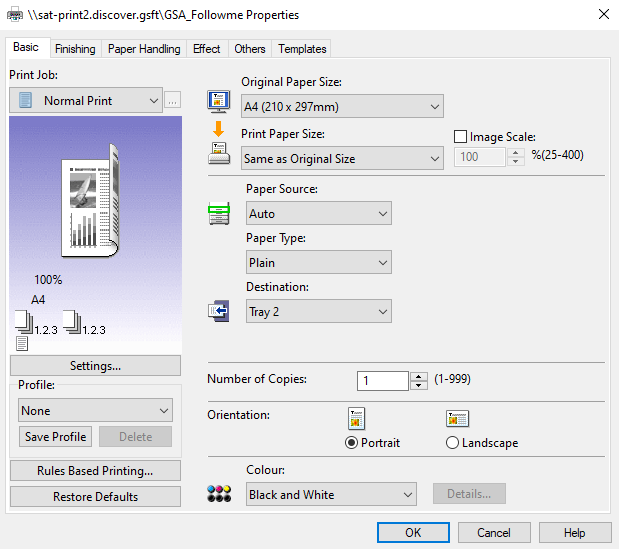Step 1: Restart Your PC
It’s a running joke, but you’d be surprised how often this will resolve many problems. Ensure you click restart, rather than shutdown and then turning your Laptop/PC back on as this can catch further issues.
Step 2: Checking the printer is correct.
Sometimes Windows will change the default printer, so it’s best to check the right printer is selected! Generally, you’ll be looking for a printer named one of the two below.
Site_FollowMe_Colour/Mono
EG: GSA_FollowMe_Colour
SIte_Location
EG: ashbrook_jun_staffroom
Ensure the correct printer is selected in the program you’re using.