Open Chrome browser. Click the three-bar settings icon in
the top right of Chrome.
Open Chrome browser. Click the three-bar settings icon in
the top right of Chrome.
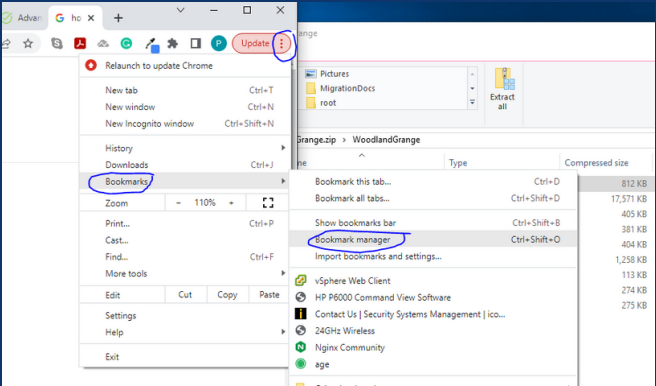
Hover over “Bookmarks” and select “Bookmarks Manager” – Click “Organize” (three dots) and select “Export bookmarks to an HTML file”
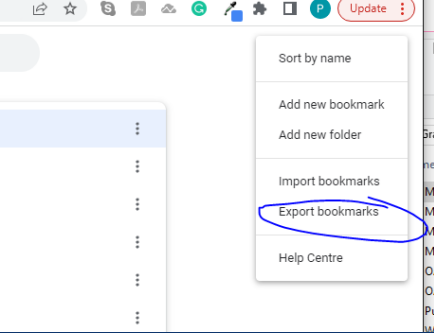
Navigate to the location you would like to store the backup, name
the file, and select “Save.”