Select a template from the list below for guidance on how to customize your site to align with your business objectives and organizational branding.
Important: Site templates provided by your organization will appear in the From your organization tab when selecting a template type. Customization instructions will vary depending on the site template design.
Communication site templates
Team site templates
From your organization
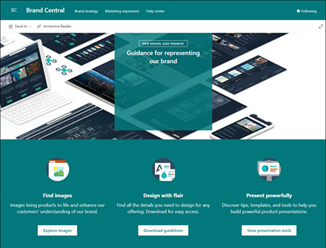
Brand Central
Provide a centralized location for brand assets and guidelines.
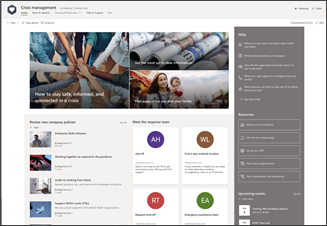
Crisis management
Share news, provide support, and connect people to resources during a crisis.
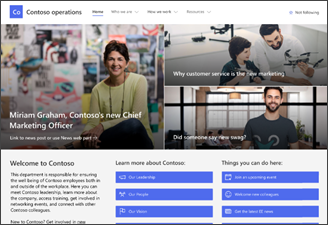
Department
Engage and connect viewers with departmental news, highlight upcoming events, and provide easy access to frequently accessed files.
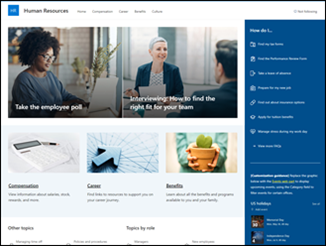
Human Resources
Provide employees access to information regarding their benefits, career, compensation, and organization policies.
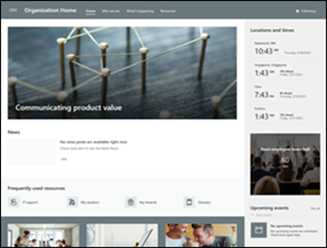
Organization Home
Provide the online home for your organization with news, resources, and personalized content.
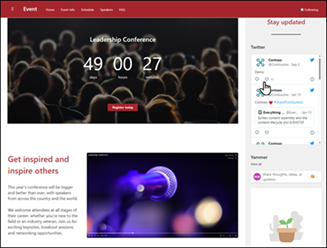
Event
Provide attendees information on attending speakers, session schedule, registration, and answers to frequently asked questions.
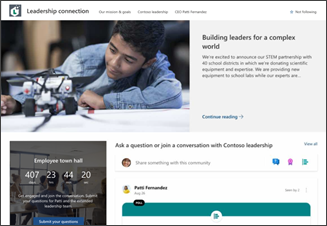
Leadership connection
Build organizational culture by connecting leadership and team members through engaging in conversation, news, and events.
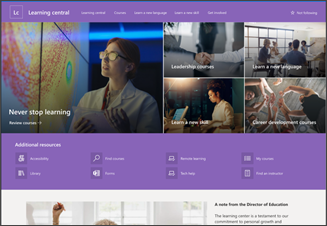
Learning central
Provide an internal landing experience for your organization that serves as the single place where events, news, and extra-curricular resources are showcased.
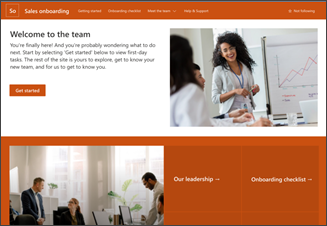
New employee onboarding
Streamline and refine new hire onboarding by engaging and guiding new employees through your onboarding process.
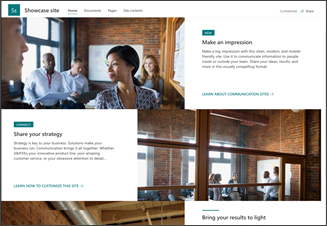
Showcase
Spotlight a product, event, or team using visual content like images and video.
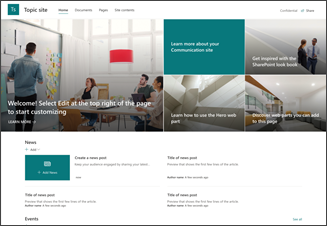
Topic
Engage viewers with informative content like news, announcements, and events.
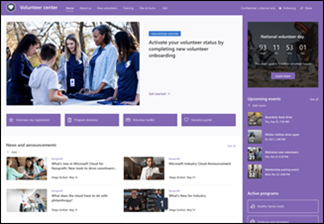
Volunteer center
Provide a central hub for volunteers in your nonprofit organization to engage and access key information and resources for training, onboarding, upcoming events, and more.
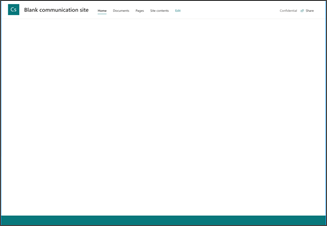
Blank
Create your own custom site starting with a blank home page.
Site owners will be able to access a history of all site templates previously applied to the site, display all site script actions, and see if those actions encountered errors.
After accessing your communication or team site, navigate to Settings and select Site information.
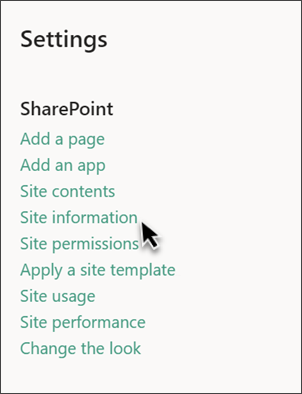
From the Site information panel, select View template history.
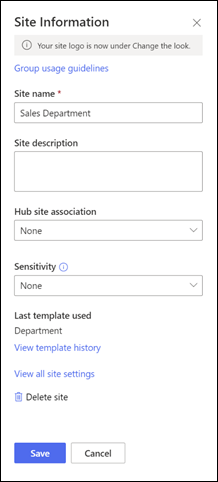
The Template history will display all site templates previously applied to your site, starting with the most recent template.
Select a history entry to display additional information on site script actions and any errors encountered.
